Diary
Document all plants and areas in your garden. With up to 4 photos per entry.
When did you sow which plant? When did you fertilize them with which fertilizer? How was the weather? You can add notes and save four photos per entry.
First you see the list view to create a new entry or to find a searched entry faster. Here you can already see the most important information, make an entry and save photos. In the list view the entries are grouped by days, so that it remains clear even if you do several jobs in one day. The beginning of each day is marked by the little ladybug.
Note
If you create a new entry, the date is automatically the current date. If you created an entry later, you can only change the date in the detail view. This has to do with the grouping of the entries in the list view on a daily basis.
Click/Touch on the orange arrow to get to the detail view, where you can add more details (of course you can always do this later).
For both "Theme" and "Fertilizer" there is a drop-down menu with terms that are used frequently so that you don't have to enter them each time. For example, in the case of the theme, these are "sowing", "first plants", "fertilized", "harvest" and others. In the case of fertilizer, "stinging nettle liquid manure", "own compost", "stone meal", "horse dung", etc. You can adapt the list to your needs at any time, i.e. change, add or delete the terms.
When you call up a field you see these terms. If you have already entered a genus, only those varieties you have entered under this genus will appear under Variety.
In the diary, you can enter events for a genus (Tomatoes) as well as for its individual varieties (San Marzano). You can also document your beds (genus: bed, varieties: raised bed 1, raised bed 2, meadow bed, etc.) See more tips on naming genera and their varieties for administration in the diary.
By touching the fields for the photos you can either take a photo or select one from the gallery (your photo album). If you click on an existing photo, a pop-up menu with various options will appear. If you have assigned several photos to an entry, you can browse through them in a larger view by touching "View".
Example
You have seeds for four different kinds of tomatoes. All four varieties are sown, planted and fertilized at the same time, so you leave the field for each variety empty. In addition to this, you can of course also create special features of a variety as a separate entry (and search for them later), for example the very early harvest of a variety or if only this one variety is infested with pests.
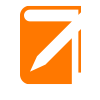
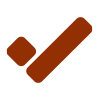
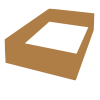
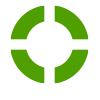
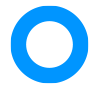
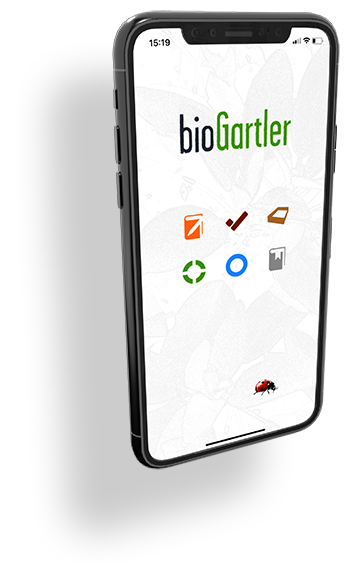
Comments powered by CComment