Step 1:
Create your account as "New user" with e-mail address and password and click on "Login".
Step 2:
You are now on the start page of the app and under the bioGartler logo you see the 6 symbols for 6 different areas.
Step 3:
By touching these icons you can access the different areas and start exploring the app.
If you have loaded the app, there are already premade entries for 3 genera and 4 varieties as samples. Of course you can continue to use them, change or add to them but of course you can also delete them. If you do not want to use any of the genera, diary entries, to-dos or sources, delete them. If you do not want to use the entries for the varieties for the time being, go to the detail view and select "ARCHIVE". It will then only appear in the list when you search for it.
Suppose you bought seeds for Chinese Cabbage, the variety is called "Atsuko"
1st Create the genus
Go to the Genus area (blue) and create a new genus with the plus icon above and enter "Chinese cabbage" in the Genus field. If you already have information about it, you can enter it right away, but you do not have to. [ MEHR LESEN ]
2nd Create the variety
Now go to the Varieties section (green), create a new entry with the plus icon at the top and select "Chinese Cabbage" in the Genus field in the pop-up window. At this moment all the information you have entered in the genus section will appear. Then enter the name "Atsuko" in the field Variety. [ MEHR LESEN ]
3rd Enter To-do
Now you could already go to the To-dos (brown) section, create a new entry and enter when you want to sow your Chinese cabbage. If you click here on Genus you can choose your Chinese cabbage in the pop-up window and for the variety the "Atsuko". [ MEHR LESEN ]
4th Create a bed
Go to the flowerbeds (light brown) section, create a flowerbed (click the plus button once per row and on the left create / name the flowerbed and enter the year, see here) and consider in which row of your flowerbed you want to sow the Chinese cabbage. [ MEHR LESEN ]
5th Specify source(s)
Do you have a vegetable book that describes the cultivation of Chinese cabbage? Go straight to the sources (grey), enter the title and select your Chinese cabbage in the detailed view below the picture under "Genera included" and indicate on which page in the book it can be found. You can add all other data and the picture of the cover at any time later. [ MEHR LESEN ]
6th Keep a diary
When the time has come and you have sown your Chinese cabbage, create a new entry with Chinese cabbage and Atsuko in the diary (orange), select the topic "Seeds directly sown" and save a photo. [ MEHR LESEN ]
Over the years, you will build up your own personal database of your garden and vegetable beds in this way. Available at any time, because you always have it with you on your smartphone!
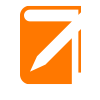
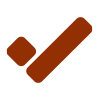
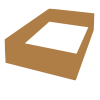
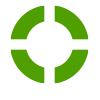
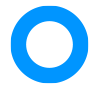
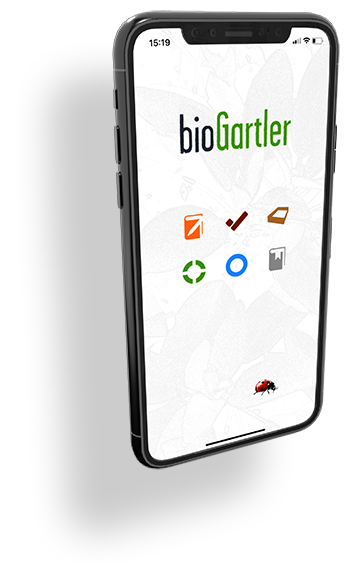
Comments powered by CComment